When Shopify errors disrupt your store, they cost you revenue and frustrate customers. Dashboards simplify error resolution by bringing real-time data, logs, and performance metrics into one place. Here's how you can quickly address issues and protect your bottom line:
TimeoutError or InvalidOutputError and connect them to performance drops.For faster fixes, services like Midday act as an embedded Shopify team, providing immediate solutions during critical events like product launches. Centralized error tracking and quick action ensure smoother operations and better customer experiences.
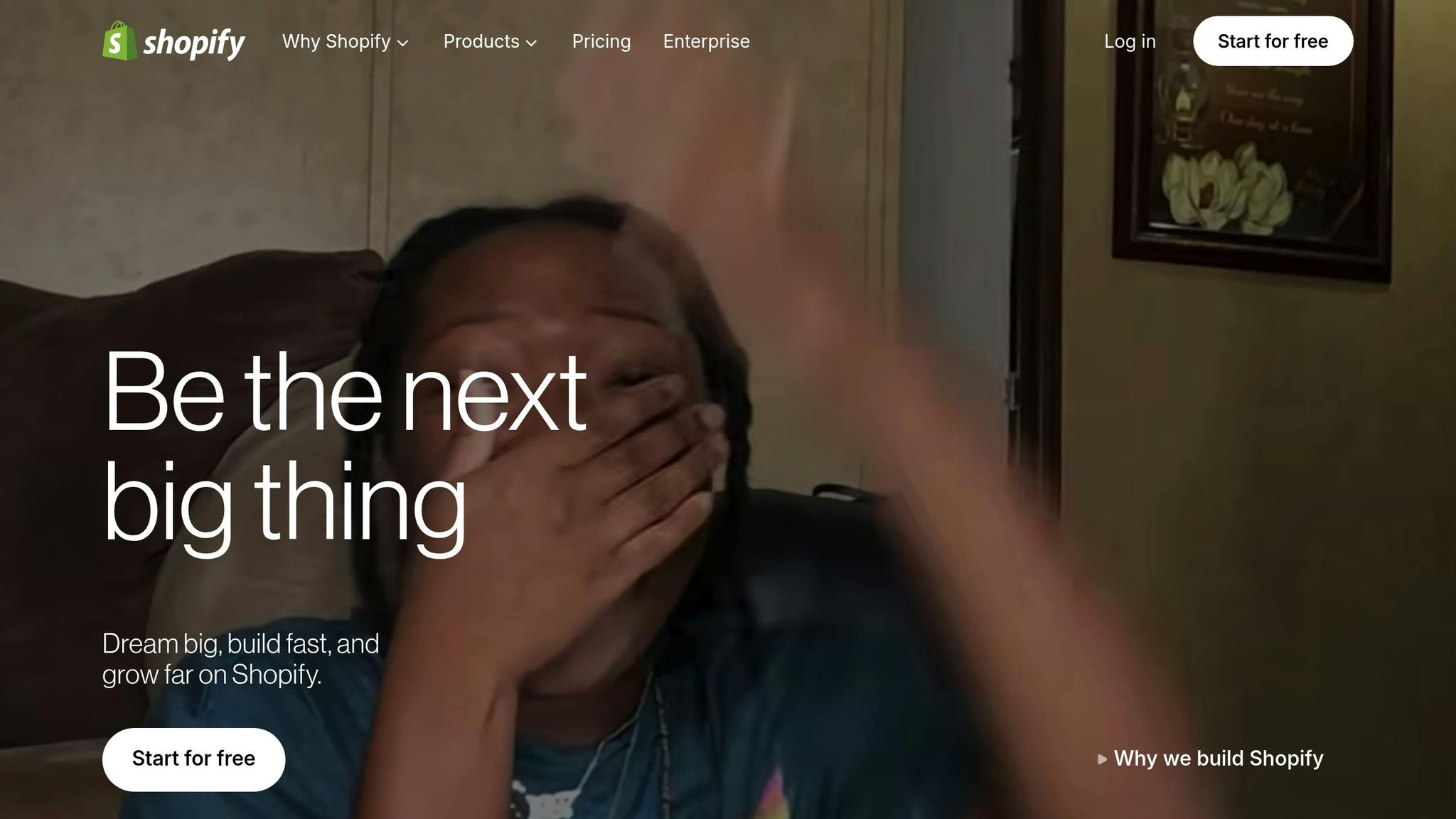
Getting your team ready for efficient error debugging starts with preparation: organizing access, selecting the right tools, and assigning clear roles. A well-structured setup can cut error resolution time by as much as 40%. The foundation lies in managing access, integrating monitoring tools, and defining responsibilities for handling issues.
Role-based access control is essential for secure and effective error debugging. Not everyone on your team needs the same level of access to Shopify’s backend, and giving too much access can lead to security risks and unnecessary complexity.
Start by identifying what each team member actually needs. For example:
Shopify’s permission system makes it easy to assign roles that match your team’s structure. For instance, a lead developer might need access to app logs and function run histories, while a QA specialist might only need access to a testing environment rather than production.
To avoid "access creep", make it a habit to audit permissions regularly, especially after team changes or role shifts. This ensures everyone has just the right level of access to do their job effectively.
A unified error reporting system is key to debugging efficiently. This means linking various analytics and monitoring tools to your Shopify dashboard. Each tool adds a piece to the puzzle, offering insights into user behavior and system performance.
Integrations are typically managed through Shopify apps or API connections, and it’s essential to ensure data flows in real time. With these tools in place, your team can act quickly and effectively when issues arise.
Clear roles and responsibilities are crucial for quick and effective error resolution. Teams with structured role assignments can resolve critical e-commerce errors up to 40% faster than those without.
Here’s how you might structure your team:
Documentation is a key part of each role. Developers should log technical fixes, QA specialists should record testing procedures and results, and data analysts should maintain error tracking dashboards or spreadsheets.
You’ll also need escalation procedures for when issues become widespread or persist during critical business periods. In such cases, senior leadership or external specialists like Midday may need to step in. Their senior-only team can provide expert-level debugging and rapid fixes.
To stay proactive, set up automated alerts. For example, checkout errors can trigger a notification for the lead developer, while performance issues might alert the data analyst to assess the situation. This ensures the right person is informed immediately, keeping the process smooth and efficient.
With the right team and tools in place, use this checklist to streamline how you resolve Shopify errors. These steps can help you quickly identify issues, minimize downtime, and keep your revenue flowing smoothly.
Start by reviewing Shopify's real-time error logs in the Dev Dashboard. These logs are invaluable for spotting API failures, function exceptions, and schema mismatches. Pay close attention to 500-series errors, especially during peak traffic periods. As a general rule, check logs at least twice daily during normal operations and more often during high-traffic events.
Here’s why this matters: roughly 60% of e-commerce downtime comes from unresolved application errors. Regular log reviews are a simple but crucial way to keep your store stable.
Once you’ve identified issues, verify them in your development environment to avoid surprises in production.
Don’t rely solely on manual checks - automated alerts can save you time and catch critical errors like failed checkouts, payment processing issues, and API rate limit breaches. Use tools that send notifications via email, SMS, or Slack to ensure your team is alerted immediately. For example, setting alerts for 429 errors (rate limits) can help prevent service disruptions before they escalate.
Shopify’s API rate limits vary depending on your plan. Here’s a quick breakdown:
| Shopify Plan | Bucket Size | Leak Rate (req/sec) | Max Points/Second |
|---|---|---|---|
| Standard | 40 | 2 | 100 |
| Advanced | 80 | 4 | 200 |
| Plus | 400 | 20 | 1,000 |
| Enterprise | 1,000 | 40 | 2,000 |
After setting up alerts, test each one in a controlled environment to ensure they’re working as expected.
Once you’ve identified an error, replicate it in a development or staging environment. Use the same API calls, user actions, or data inputs that triggered the issue. Testing under different conditions helps confirm that your fix resolves the problem without creating new ones.
Your development environment should closely mimic your live production settings. This ensures your tests are accurate and reduces the risk of unexpected issues when deploying fixes. Always validate your solution thoroughly before rolling it out.
Use analytics tools to connect error events with performance drops. For example, link error timestamps to metrics like traffic, conversion rates, or average order value. This helps you identify which errors are hitting your bottom line the hardest, especially during busy periods like campaigns or sales.
Did you know the average Shopify store converts at just 1.4%? Errors can drag this number down even further. Tools like Google Analytics 4 can help you track user behavior on error pages and failed journeys, giving you a clearer picture of how technical problems impact your customers.
Document these insights to build a stronger error management process.
Keep a centralized log of all errors, including their frequency, severity, affected users, and resolution status. Assign priority levels - High, Medium, or Low - and document the details of each fix. This creates a knowledge base that speeds up future debugging.
Go beyond just recording what went wrong. Note what worked, how long the fix took, and any challenges you encountered. For complex issues that take multiple attempts to resolve, track each iteration and its outcome. This prevents wasted effort and highlights when it’s time to escalate the problem to senior developers or external specialists.
For persistent or particularly tricky errors, consider working with experts like Midday. Their senior-only team specializes in advanced debugging and can quickly resolve issues that might otherwise drag on.
Regularly reviewing your error logs can also reveal patterns, like recurring API timeouts or integration failures. These trends might point to deeper architectural issues that require more than just quick fixes. Addressing these systemic problems proactively can save you headaches down the line.
Bringing third-party error reporting tools into your Shopify dashboard can simplify and centralize your debugging process. By consolidating error data in one place, you can avoid the hassle of jumping between platforms and make troubleshooting more efficient.
Shopify Inspector is a great option for monitoring real-time errors. To get started, install the Shopify Inspector app and configure its API keys through your admin panel. Once set up, it logs errors directly into your Shopify dashboard.
For webhook monitors, you’ll need to create webhook endpoints in your Shopify settings and connect them to your monitoring tool. Add the webhook URLs to your Shopify notifications, then test them by triggering sample events. This ensures data flows seamlessly between Shopify and your chosen tool.
When using Sentry or Bugsnag, you’ll need to install their tracking scripts. After creating an account, either add the scripts to your theme files or install their Shopify apps. Configure the API authentication settings and align the project’s parameters with your store’s structure.
Here’s a quick comparison of the integration process:
| Integration Step | Shopify Inspector | Webhook Monitors | Sentry/Bugsnag |
|---|---|---|---|
| Install via | Shopify App Store | Manual webhook setup | Script installation |
| API Setup | Auto-configured | Custom endpoints | Project configuration |
Once integrated, test each tool by simulating common errors, such as failed API calls, to ensure accurate reporting. Additionally, set up privacy controls to filter out sensitive customer data. Most error tracking tools offer privacy settings that automatically exclude this information from logs.
A unified error reporting dashboard doesn’t just centralize your data - it speeds up the entire debugging process. When all error data flows into one place, you can quickly identify and address issues, which is critical for maintaining a high-performing store.
Having everything in one dashboard makes it easier to spot patterns. For instance, you might notice API timeouts that align with traffic spikes or checkout errors occurring during specific promotions. This insight allows you to prioritize fixes that directly impact your revenue.
Take, for example, a Shopify store in the U.S. that integrated Sentry into their dashboard. By correlating error logs with performance data, they cut their average resolution time from 12 hours to under 2 hours. This reduction in downtime led to fewer abandoned carts and a measurable boost in conversion rates.
Unified reporting also enhances real-time alerting. You can set up advanced alert rules that pull from multiple data sources. For example, an alert could trigger when checkout errors spike above a certain threshold while conversion rates drop, helping your team focus on critical issues without getting bogged down by false positives.
To ensure compatibility across tools, use standardized formats like JSON for error reporting. Most modern tracking tools support this format, making it easier to consolidate data from different sources.
A great example of this approach is Midday, a company that specializes in setting up robust error tracking systems for e-commerce brands. Their senior-only team uses a unified strategy to tie error tracking directly to conversion optimization. Their unlimited request model enables rapid iteration, ensuring every fix contributes to a better ROI.
With unified reporting, you can track technical metrics - like error frequency and time-to-resolution - alongside business metrics such as page load times and conversion rates. This gives you a complete view of how technical issues affect your bottom line.
E-commerce brands are increasingly adopting real-time, unified error monitoring systems. Those that do often see faster issue resolution, fewer customer-facing errors, and better overall store performance. Incorporating these tools into your Shopify dashboard can significantly enhance your debugging process and keep your store running smoothly.
Error debugging isn't just about fixing problems - it’s about building a system that supports ongoing improvement for your Shopify store. By incorporating dashboard-driven debugging into your optimization efforts, you create a proactive process that catches issues early, minimizes revenue loss, and supports long-term growth. This approach ties immediate fixes to broader performance enhancements, working seamlessly with earlier setup strategies.
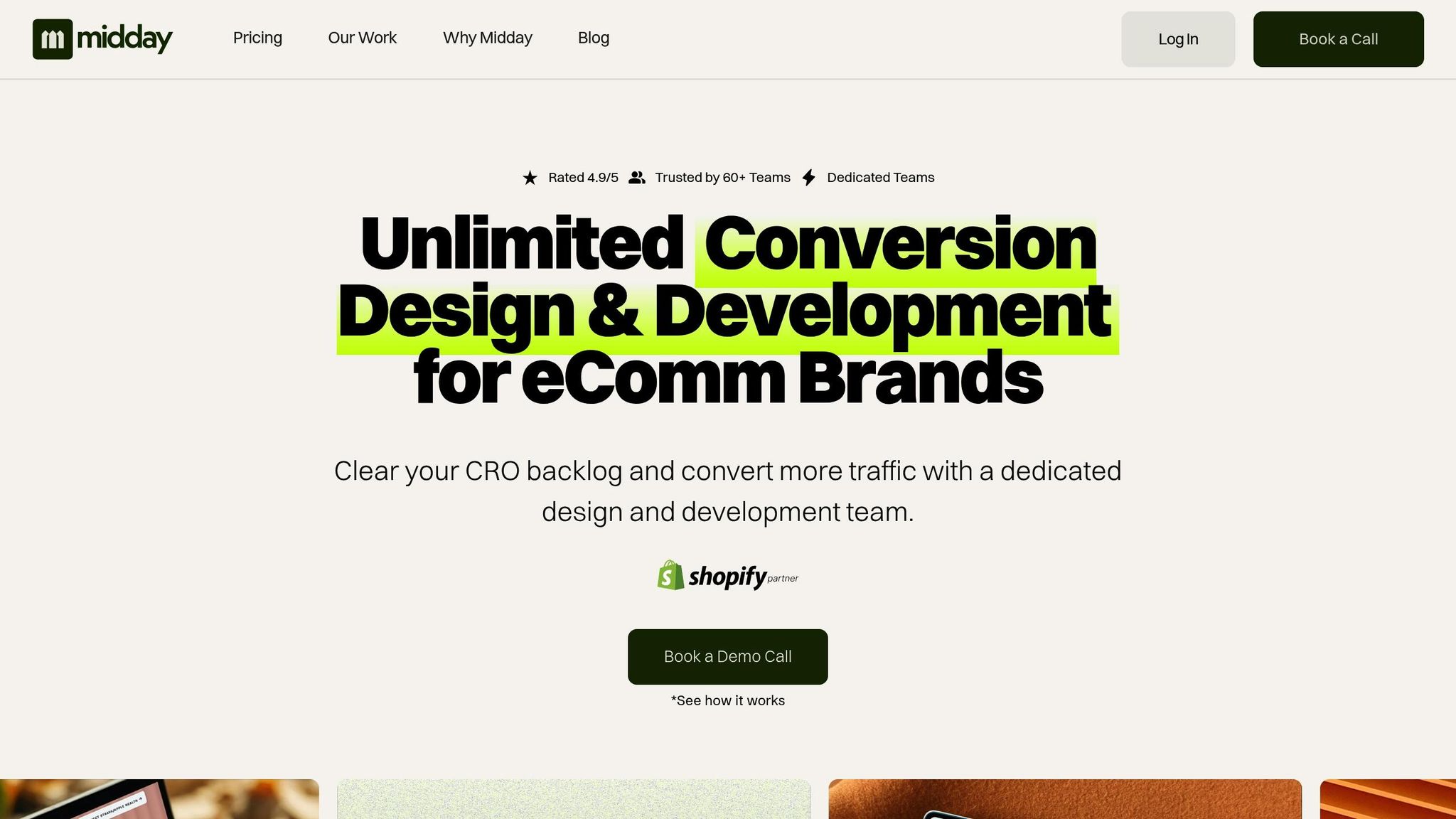
While dashboards can highlight problems, resolving them efficiently often requires specialized expertise. That’s where Midday comes in. Acting as an extension of your team, Midday focuses on both fixing errors and driving revenue through strategic improvements.
Unlike traditional agencies that take time navigating lengthy project scoping phases, Midday offers an always-available Shopify team. Their experienced developers and designers deeply understand Shopify’s ecosystem, including API rate limits, checkout optimizations, and custom integrations.
With their unlimited request model, you can address debugging tasks alongside broader conversion enhancements without worrying about budgets or scope creep. For instance, if your dashboard flags a checkout error causing cart abandonment, Midday can not only resolve the issue but also optimize the entire checkout process to boost conversions.
This approach creates a feedback loop: dashboards identify issues, Midday implements fixes and improvements, and the results enhance your monitoring system. The outcome? A Shopify store that operates smoothly while converting more visitors into customers.
Considering that 70% of shopping carts are abandoned and the average Shopify store converts at just 1.4%, combining effective error debugging with expert optimization is crucial. The ultimate aim isn’t just to keep your store functional - it’s to make it a high-performing platform that consistently delivers better ROI through technical precision and strategic upgrades.
Role-based access control (RBAC) simplifies debugging errors in Shopify by restricting team members' access to only the tools and data they need for their specific responsibilities. This approach reduces the chances of accidental changes or unauthorized access, which could otherwise create new errors or compromise security.
With permissions tailored to each role, developers can concentrate on resolving technical issues, while marketers or analysts can access dashboards and analyze data without stepping into each other's domains. This focused access boosts efficiency and safeguards sensitive store information, creating a more secure and streamlined debugging process.
Integrating third-party analytics and monitoring tools into your Shopify dashboards can take error tracking and resolution to the next level. These tools offer more detailed insights into your store’s performance, making it easier to spot and fix issues that could impact user experience or sales.
When you pair Shopify’s built-in features with external tools, you unlock the ability to monitor essential metrics, set up automated error alerts, and access actionable data. This combination helps you address problems faster, reduce downtime, and improve both your store’s functionality and conversion rates.
Testing error fixes in a development environment is essential because it lets you catch and address issues without jeopardizing your live store. By working in a controlled environment, you can test changes thoroughly to ensure they solve the problem without creating new ones.
This method safeguards your customers' shopping experience and helps avoid revenue losses from unexpected downtime or glitches. After verifying that the fix is reliable, you can roll it out to your live store with confidence, reducing risks and keeping things running smoothly.